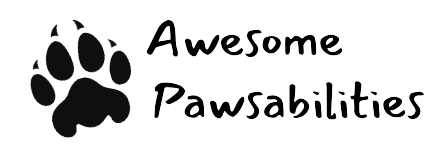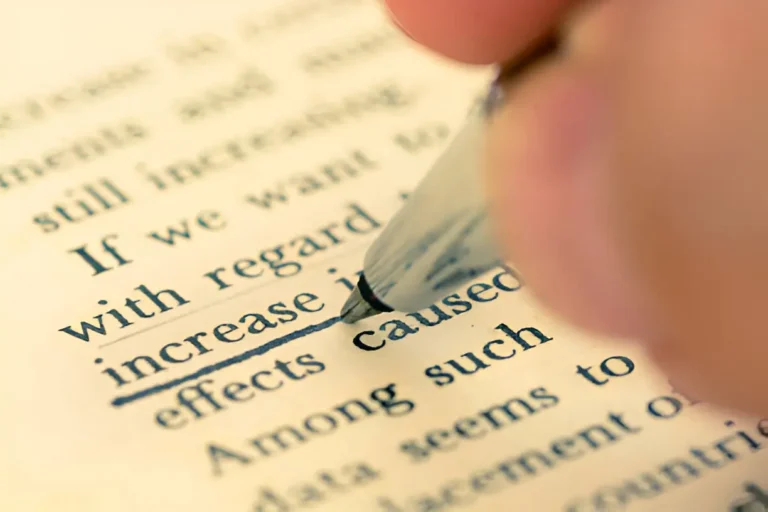Transparent Background: How to Create It Using Adobe Tools
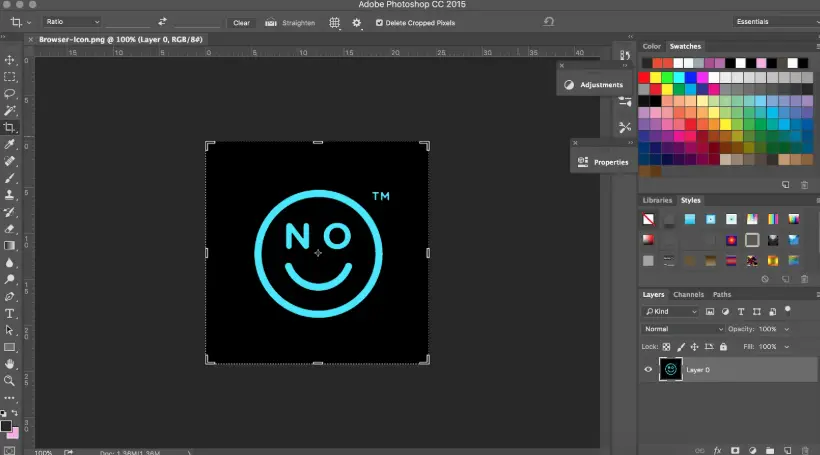
In modern digital design, the concept of a transparent background is essential. Whether you’re designing a logo, preparing product images for eCommerce, or creating visuals for a website, a transparent background ensures your content fits seamlessly into any layout. It eliminates unwanted white boxes or solid backgrounds and allows for greater creative flexibility. When it comes to achieving this with precision and quality, Adobe stands out as a trusted name in the creative industry.
Adobe offers several tools that support creating and exporting transparent backgrounds, primarily through Adobe Photoshop, Adobe Illustrator, and Adobe Express. These tools cater to both professional designers and everyday users looking for reliable solutions.
What Is a Transparent Background?
A transparent background refers to an image in which the background has been completely removed or made invisible, allowing the object or subject to be layered over different designs without visual interference. Instead of having a white or colored box behind the image, a transparent background shows only the intended graphic.
This is particularly useful in:
- Logo design
- Website icons
- Product photography
- Presentation graphics
- Social media assets
Files with transparent backgrounds are typically saved in formats like PNG or SVG, which preserve the transparency data during export.
Using Adobe Photoshop to Create a Transparent Background
Adobe Photoshop is one of the most powerful tools for image editing and is widely used to remove backgrounds and create high-quality images with transparency.
Steps to Create a Transparent Background in Photoshop:
- Open the Image: Start by opening your file in Photoshop.
- Unlock the Background Layer: In the Layers panel, double-click the locked background layer to make it editable.
- Remove the Background: Use the Remove Background button in the Properties panel for quick removal, or use tools like Magic Wand, Select Subject, or Select and Mask for detailed selection.
- Refine Edges: Smooth and feather edges if needed for a clean cutout.
- Verify Transparency: The gray-and-white checkerboard pattern indicates areas where the background has been successfully removed.
- Export the File: Use File > Export > Export As, choose PNG format, and ensure the transparency option is selected.
Photoshop’s advanced features like layer masking, edge detection, and background removal powered by Adobe Sensei allow for clean and accurate cutouts, even in complex images such as hair or textured objects.
Creating Transparent Backgrounds in Adobe Illustrator
Adobe Illustrator is Adobe’s vector design tool, ideal for creating logos, icons, and scalable graphics. It also supports transparent backgrounds, making it an excellent choice for design elements that need to be resized frequently.
Steps to Export a Transparent Background in Illustrator:
- Prepare the Design: Ensure that your artwork does not contain any unwanted background shapes or colors.
- View the Transparency Grid: Go to View > Show Transparency Grid to confirm that the background is transparent.
- Export the File: Use File > Export > Export As and choose PNG or SVG. In the export settings, select the option to preserve transparency.
Because Illustrator creates vector graphics, the transparency remains intact at any resolution, making it a preferred tool for logos and illustrations used across different platforms.
Removing Backgrounds in Adobe Express
Adobe Express (formerly known as Adobe Spark) is a web-based tool designed for quick design projects. It includes a built-in background remover that’s ideal for non-designers or users looking to create transparent images with minimal effort.
How to Remove Background in Adobe Express:
- Upload your image to Adobe Express.
- Select the Remove Background option, which automatically detects and removes the background.
- Once complete, download your image as a PNG to preserve transparency.
Adobe Express is suitable for simple tasks like creating social media visuals, YouTube thumbnails, or product images for online stores. It’s fast, intuitive, and doesn’t require advanced design knowledge.
Benefits of Using Adobe Tools for Transparent Backgrounds
Adobe offers a cohesive ecosystem with tools that allow users to:
- Remove backgrounds with precision
- Export in transparency-supported formats like PNG and SVG
- Switch between tools like Photoshop, Illustrator, and Express through Creative Cloud
- Access AI-powered features for better accuracy and efficiency
Whether you need detailed control over image edges or quick processing for basic designs, Adobe has a tool that fits the requirement.
Conclusion
Creating a transparent background is a fundamental skill in graphic and digital design, enabling you to build flexible and professional visuals. Adobe provides a range of powerful tools—Photoshop, Illustrator, and Express—that support background removal and transparent export with accuracy and ease. From complex photo edits to quick logo exports, Adobe’s ecosystem ensures that designers and creators of all levels can produce high-quality assets suitable for any platform or format.
If you want reliability, control, and creative freedom in your design process, Adobe remains the go-to solution for working with transparent backgrounds.
Also Read- 398+ Parrot Names | Cute, Famous, Male, Female and Funny